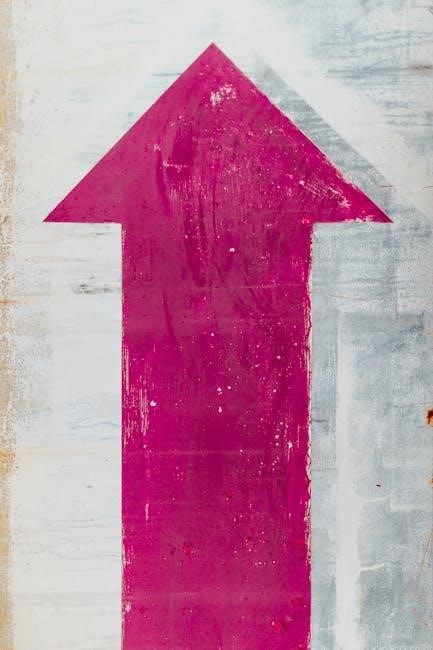The Honeywell TH9421C1004 VisionPro IAQ is a touchscreen programmable thermostat designed for home comfort. This guide provides detailed instructions for experienced technicians to install it properly. Proper installation ensures optimal performance and avoids potential damage or hazardous situations. Carefully review these instructions before commencing the installation process.
Overview of the Honeywell TH9421C1004 Thermostat
The Honeywell TH9421C1004, part of the VisionPro IAQ series, is a sophisticated touchscreen programmable thermostat designed for comprehensive home comfort management. It supports up to 4 Heat/2 Cool systems when used with a Honeywell THM5421C Equipment Interface Module (EIM) or equivalent. Known for its reliability and user-friendliness, this thermostat offers a range of features for precise climate control.
Its intuitive touchscreen interface allows for easy programming and adjustments, providing homeowners with convenient access to temperature settings, scheduling, and system configurations. The thermostat’s capabilities extend to zoning applications, enabling customized temperature control in different areas of the home when paired with compatible zone panels. This ensures optimal comfort and energy efficiency throughout the living space.
The TH9421C1004 is also designed with compatibility in mind, working seamlessly with various HVAC systems, including furnaces, air conditioners, and heat pumps. However, professional installation is highly recommended to ensure proper wiring and configuration, maximizing the thermostat’s potential and preventing any operational issues. Its advanced features make it a popular choice for homeowners seeking enhanced control over their home’s climate.
Package Contents and Accessories Required
Before commencing the installation of the Honeywell TH9421C1004 thermostat, it’s crucial to verify the package contents. Typically, the package includes the TH9421C1004 thermostat unit itself, a mounting base for securing the thermostat to the wall, and an installation guide containing essential instructions and wiring diagrams. Wall anchors and screws are also provided for mounting on drywall or plaster surfaces.
In addition to the package contents, certain accessories are necessary for a successful installation. A compatible Equipment Interface Module (EIM) like the THM5421C is often required for advanced system configurations and zoning capabilities. Appropriate wiring is essential for connecting the thermostat to the HVAC system, and a screwdriver is needed for securing the wires to the terminals.
Depending on the installation scenario, wire strippers and a voltage tester may also be necessary for safe and accurate wiring. Furthermore, a level ensures the thermostat is mounted straight on the wall, enhancing its appearance and functionality. Having these items readily available streamlines the installation process and minimizes potential delays. Always consult the installation guide for a complete list of required accessories.
Safety Precautions Before Installation

Prior to installing the Honeywell TH9421C1004 thermostat, prioritizing safety is paramount. Always disconnect power to the HVAC system at the circuit breaker or fuse box before commencing any wiring work; This prevents electrical shock and potential damage to the equipment. Verify that the power is indeed off using a voltage tester on the existing thermostat wires.
Exercise caution when handling wiring and tools. Use appropriate wire strippers to avoid damaging the wires and ensure secure connections. Never touch exposed wires or terminals while the power is on. If you are unfamiliar with electrical wiring, it is highly recommended to consult a qualified HVAC technician for assistance. Incorrect wiring can lead to system malfunctions or even fire hazards.
Furthermore, be mindful of the environment in which you are working. Ensure adequate lighting and ventilation. Keep the work area clear of obstructions and potential hazards. Wear appropriate personal protective equipment, such as safety glasses, to protect your eyes from debris. By adhering to these safety precautions, you can minimize the risk of accidents and ensure a safe installation process.
Mounting the Thermostat
Properly mounting the Honeywell TH9421C1004 thermostat is crucial for accurate temperature sensing and ease of use. Select a location on an interior wall, away from direct sunlight, drafts, and heat sources like lamps or appliances. Avoid mounting the thermostat behind doors, in corners, or on exterior walls, as these locations can provide inaccurate temperature readings.
The thermostat can be mounted on a standard 2×4 inch junction box or directly onto the wall using the provided wall anchors. If using a junction box, ensure it is securely attached to the wall. For drywall or plaster installations, drill 3/16 inch holes for drywall or 7/32 inch holes for plaster at the marked locations on the wall. Insert the wall anchors into the holes and gently tap them flush with the wall surface.

Position the thermostat base plate against the wall, aligning the mounting holes with the junction box or wall anchors. Secure the base plate using the provided screws. Ensure the base plate is level for aesthetic appeal and proper thermostat operation. Once the base plate is firmly mounted, carefully attach the thermostat to the base plate, ensuring it clicks into place securely. A properly mounted thermostat will provide accurate temperature control and a user-friendly experience.
Wiring Connections
Accurate wiring is paramount for the Honeywell TH9421C1004 thermostat to function correctly and control your HVAC system. Before commencing any wiring, ensure the power to the HVAC system is completely shut off at the circuit breaker to prevent electrical shock or damage to equipment. Carefully identify each wire from your existing thermostat, labeling them with the corresponding terminal designations. Common wire designations include R, W, Y, G, C, and others, depending on your system configuration.

Consult the wiring diagrams provided in the installation manual to match your system type and wiring configuration. Connect each wire to the corresponding terminal on the thermostat base, ensuring a secure and firm connection. Use a small screwdriver to tighten the terminal screws, but avoid over-tightening, which could damage the terminals. If your system requires a common wire (C-wire) and one is not available, you may need to install a C-wire adapter or consult with an HVAC professional.
Double-check all wiring connections against the wiring diagrams to ensure accuracy. Incorrect wiring can lead to system malfunction, equipment damage, or even safety hazards. Once all wiring is verified, carefully tuck the wires into the thermostat base, ensuring they do not interfere with the thermostat’s operation. Secure the thermostat to the base plate, and restore power to the HVAC system at the circuit breaker.
Connecting to Equipment Interface Module (EIM) or Zone Panel
The Honeywell TH9421C1004 thermostat can integrate with an Equipment Interface Module (EIM) or a Zone Panel for advanced system control and zoning capabilities. The EIM serves as a central hub for connecting various HVAC components, while the Zone Panel allows for independent temperature control in different areas of your home. Connecting to either of these modules requires careful attention to wiring and configuration.
Before making any connections, consult the installation guides for both the TH9421C1004 thermostat and the EIM or Zone Panel. Identify the appropriate terminals for communication between the devices. Typically, this involves connecting terminals labeled 1, 2, and 3 on the thermostat to the corresponding terminals on the EIM or Zone Panel. Ensure that the wiring matches the diagrams provided in the respective installation manuals.
Securely connect the wires to the terminals, avoiding loose connections or frayed wires. Once the physical connections are complete, you may need to configure the thermostat and the EIM or Zone Panel to recognize each other. This often involves accessing the installer setup menus and selecting the appropriate communication settings. Refer to the installation manuals for detailed instructions on configuring the devices for seamless integration. Proper connection and configuration are crucial for optimal system performance and zoning functionality.
Installer Setup: Accessing and Navigating the Menu
The installer setup menu on the Honeywell TH9421C1004 thermostat provides access to advanced configuration options, allowing you to customize the thermostat’s behavior to match the specific requirements of the HVAC system. Accessing this menu is essential for configuring system type, staging, zoning, and other critical parameters. To enter the installer setup, begin from the home screen of the thermostat.
Typically, you will need to press the “SYSTEM” button located on the left-hand side of the screen. This action will display a set of buttons along the bottom row of the screen. Look for a button labeled “ADVANCED” or a similar term that indicates access to more in-depth settings. Pressing this button should then present you with an option to enter the installer setup. The exact wording and location of these buttons may vary slightly depending on the firmware version of your thermostat.
Once in the installer setup menu, you can navigate using the up and down arrow buttons. The menu is typically organized into a series of numbered functions, each controlling a specific setting or feature. Use the arrow buttons to scroll through the list of functions until you find the one you wish to modify. To change a setting, select the function and use the plus and minus buttons to adjust the value. Refer to the thermostat’s installation manual for a complete list of functions and their corresponding settings.
Setting the Date and Time
Accurately setting the date and time on your Honeywell TH9421C1004 thermostat is crucial for proper scheduling and operation of your HVAC system. The thermostat relies on this information to execute programmed schedules effectively, ensuring that your home is heated or cooled according to your preferences. Furthermore, having the correct date and time is important for logging historical data and troubleshooting any potential issues.
To set the date and time, navigate to the main menu of the thermostat. This can usually be accessed by pressing the “MENU” button or a similar icon on the touchscreen. Once in the main menu, look for an option labeled “DATE/TIME” or “CLOCK.” Select this option to enter the date and time setting screen. On this screen, you should see fields for the year, month, day, hour, and minute. Use the up and down arrow buttons to adjust each field to the correct value.
Pay close attention to the AM/PM setting to ensure that the time is set correctly. Some thermostats may also offer the option to select a 12-hour or 24-hour time format. Once you have entered the correct date and time, be sure to save your changes. This is usually done by pressing a “SAVE” or “DONE” button. The thermostat should then return to the main menu, and the new date and time will be displayed on the home screen.
Configuring System Settings (Heating and Cooling)
Configuring the system settings for heating and cooling on the Honeywell TH9421C1004 thermostat is a critical step in ensuring optimal performance and energy efficiency. These settings define how the thermostat interacts with your heating and cooling equipment, determining when and how they operate to maintain your desired indoor temperature. Proper configuration is essential for both comfort and cost savings.
To begin, access the “Installer Setup” menu. This menu typically requires a specific code or sequence of button presses to enter. Consult the installation manual for the correct procedure. Once in the “Installer Setup” menu, navigate to the section for “System Type” or “Equipment Configuration.” Here, you will need to specify the type of heating and cooling system you have, such as a furnace, heat pump, or air conditioner.
The thermostat will then prompt you to configure additional settings specific to your system type. For example, if you have a heat pump, you may need to specify whether it is a single-stage or multi-stage system, and whether it uses auxiliary heat. For a furnace, you may need to configure the number of stages and the type of fuel used. Carefully review each setting and select the option that matches your equipment. Incorrect settings can lead to inefficient operation or even damage to your system. After completing the configuration, save your changes and exit the “Installer Setup” menu.
Zone Configuration (if applicable)
If your home utilizes a zoned heating and cooling system, configuring the zone settings on the Honeywell TH9421C1004 is essential for personalized comfort and energy management. Zoned systems allow independent temperature control in different areas of your home, optimizing comfort and reducing energy waste. This configuration process involves assigning the thermostat to a specific zone and setting up communication with the zone control panel.
First, ensure that your zone control panel is properly installed and wired according to its installation guide. Then, access the “Installer Setup” menu on the TH9421C1004 thermostat, typically through a specific code or button sequence. Navigate to the “Zone Configuration” section. Here, you’ll need to assign a unique zone number to the thermostat. This number must correspond to the zone number assigned on the zone control panel. The thermostat will then communicate with the control panel to regulate temperature in that specific zone.
You may also need to configure settings such as the zone’s heating and cooling setpoints, and temperature schedules. These settings determine the desired temperature for the zone at different times of the day. Properly configuring these settings ensures that each zone maintains its desired temperature, maximizing comfort and minimizing energy consumption. After completing the configuration, save your changes and exit the “Installer Setup” menu.
Testing the Installation
After completing the wiring and configuration of your Honeywell TH9421C1004 thermostat, thorough testing is crucial to ensure proper functionality and prevent future issues. The testing process involves verifying the operation of heating, cooling, and fan systems, as well as confirming communication with any connected Equipment Interface Modules (EIMs) or zone panels. Begin by setting the thermostat to “Heat” mode and increasing the setpoint temperature above the current room temperature. Verify that the heating system activates and that warm air is circulating through the vents. Observe the system for any unusual noises or malfunctions.
Next, switch the thermostat to “Cool” mode and lower the setpoint temperature below the current room temperature. Confirm that the cooling system engages and that cool air is flowing through the vents. Again, monitor the system for any irregularities. Test the fan operation by setting the fan mode to “On” and “Auto.” In “On” mode, the fan should run continuously, while in “Auto” mode, it should cycle on and off with the heating or cooling system.
If you have an EIM or zone panel connected, verify that the thermostat is communicating correctly with these devices. Check the zone temperatures and settings to ensure they are being accurately displayed and controlled. Address any identified issues immediately by reviewing wiring connections, configuration settings, and troubleshooting guides. Successful testing ensures a reliable and efficient climate control system.
Available Manuals and User Guides
Troubleshooting Common Issues
Even with careful installation, some issues may arise with the Honeywell TH9421C1004 thermostat. A common problem is a blank display or unresponsive touchscreen. This could be due to a power issue, so verify the thermostat is receiving power and check the wiring connections. If the thermostat doesn’t switch between heating and cooling modes, ensure the system type is correctly configured in the installer setup menu. Incorrect wiring can also cause this issue, so double-check the wiring diagram. If the thermostat displays incorrect temperature readings, recalibrate the temperature sensor in the settings.
Another frequent problem involves the thermostat failing to communicate with the EIM or zone panel. Ensure the wiring between the thermostat and the EIM/zone panel is secure and correctly connected. Verify that the thermostat and EIM/zone panel are compatible and properly configured. If the heating or cooling system doesn’t turn on, check the thermostat settings and ensure the setpoint temperature is appropriately adjusted. Also, inspect the HVAC equipment for any faults.
For zoning systems, if a zone isn’t heating or cooling correctly, confirm that the zone damper is functioning and the zone settings are correctly programmed. Consult the Honeywell documentation for specific troubleshooting steps related to your system configuration. Addressing these common issues promptly can prevent further complications.